Welcome to the 40 Days of Discipleship. The Getting Started guide below will give you the information needed and the good-to-knows to help you navigate the interface and support your 40 days journey.
Initial Set Up
We are glad that you have landed on our site. To get the most out of the 40 Days Series, we highly suggest installing this website as a web app for a more integrated user experience.
To get started on that, refer to the “INSTALL WEBAPP” page for a set of instructions based on your device.
Creating Your Account
The next step is to step up your account. Having an account will give you access to the Series with the added benefits of automatically keeping track of your progress so you don’t have to worry about losing track.
Simply navigate to “Account” from the navigation menu, then select “Register.” Fill in the form and agree to the Privacy Policy, then click “Register” again to finish creating your account.
You may change your account settings from the “Account” page afterwards to your liking.
Setting up Notifications
Get daily reminders during your 40 Days Journey, we will push notifications to your device to help you stay on track. Additionally, announcements and updates may also appear in the form of notifications.
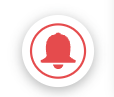
To gain access to this feature, hit the “Bell Icon” at the bottom right of your screen. Then select “Subscribe,” and you will be all set.
If you don’t see the “Subscribe” option, it’s likely due to the blocking of notifications by your browser. Follow the instructions shown to unblock first, then hit “Subscribe.”
*Please note that as of now (Aug 2022), IOS/iPadOS currently do not allow the push notifications feature but may gain support in the near future.
Navigation
To ensure simplicity and ease of use, the design of the user interface is put in place to help you navigate through the contents effortlessly.
Basic Navigation
We suggest exploring what each button and label do to get familiar with the Web App. Use the navigation menu at the top right to quickly switch between the pages that are most often used.
on Android devices, swipe from the edge of either side of the screen to return to the previous page.
On Apple devices, you can use the navigation menu to select and return to a specific page.
Navigating through the Series
After coming back to the Web App after the initial install and setup, simply click on “Start the Series” button on the main screen or from the navigation menu to get back to the Series.
Select “Start Course” from the desired Series to continue from.
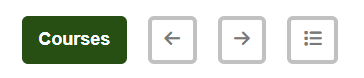
Lastly, find where you left off using the list button (3 little dots and lines). Days that are highlighted in blue indicate that they have already been viewed.
Use the arrow buttons to move on to the next or return to the previous day in the Series.
Select “Courses” to return to and select a different Series.
Additionally, click on “View All Series” if you would like to simply browse through all the Series content without it being counted towards your progress.
Additional Support
If you were to ever come across any issues later on down the line, please refer to the “Help” page in the navigation menu. Come back to this guide anytime by clicking on “Get Started” from either the home screen or the navigation menu.